Eliminate tourists using median
Median is a statistical tool which helps to remove tourists from a historical architecture. Is it? Yes, it is true. Photo artists love to visit various tourist spots for a perfect picture. When we go for a weekend tour, long tour to explore a place, a must accessory which we carry in our travelling bag is a camera. Generally, we visit many tourist spots in a particular season a.k.a. peak season. So, when we reached the place, many tourists are also there irrespective of time, region and religion. You can find that maximum tourists are assembled near the architecture, sculpture or exhibit item. You are searching the perfect place for light, frame and compose the picture.
But unfortunately, when you share your views with your friends, relatives and other photo lovers, you also notice that so many tourists head and shoulder and the backside are in your frame. For example, Taj Mahal, one of the World’s 7 wonders. When you shoot and capture the frame, there are so many people in your frame which distracts the beauty of it.
Now the question come to your mind that how could you eliminate the people from the spot? The only solution is post-production using median in photography. You can eliminate tourists by cloning technique so, after giving your full concentration, worthy time and expert editing you can find that it takes an hour-long time and fed-up to do the same process for the next picture.
Photoshop gives you a quick solution about it. This is called Median in photography. In statistics, median gives the result of mid value, and we implant the same our graphics. So, when a tourist moves from one point to another, the mid value which concentrate the tourist in the first picture, it seems hollow place in the second and so on. Generally, tourists are always moving in front of an exhibit.
Requirements for median in photography:
Tripod, enough space in memory card, camera.
Technique for median in photography:
- Set your camera in a tripod.
- Fix a frame.
- Take picture of the same frame every 10 seconds until you have about at least 15 shots, depending on how fast people are moving around.
- Postproduction: open all the images in Photoshop by using File —-> Scripts ——> Statistics. Choose Median and select the pictures by clicking on browse button.
- Photoshop simply removes the people by finding out the difference among the images. It fills the area where some one was standing with part of another photo where no one was there.
Important Note
Statistics menu only available in Photoshop extended or in creative cloud version of Photoshop. Similar effect is possible in recent version of Photoshop elements by going to
Enhance —–> Photo merge —-> Scene cleaner.

Here I use 4 pictures of Biyas which was used previously for multiplicity article and you can easily notice the elimination of objects which are moving in the same frame. For better result use at least 15 pictures of the same frame.
Happy clicking, happy sharing.
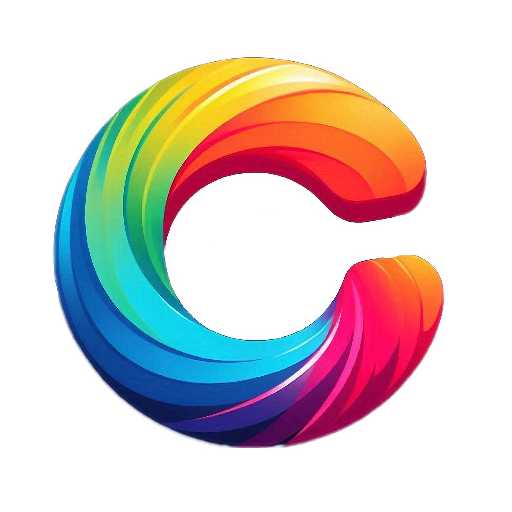
sir darun..