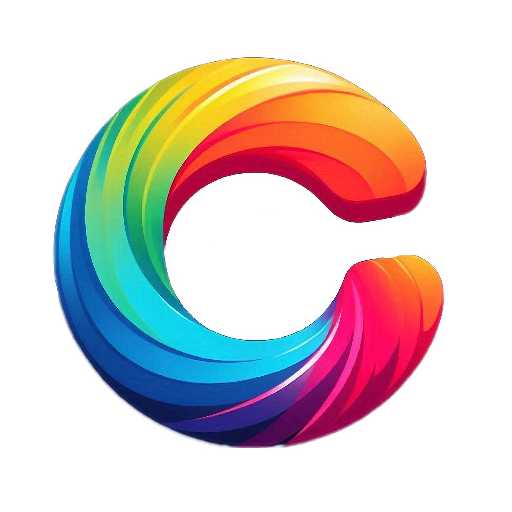Photoshop layers are one of the most essential features in the program, widely used by designers, photographers, and digital artists. Layers allow you to work on different parts of an image separately, making editing more flexible, efficient, and creative. Whether you’re aiming for professional-quality results or just editing for fun, mastering layers can significantly enhance your workflow and the quality of your work.
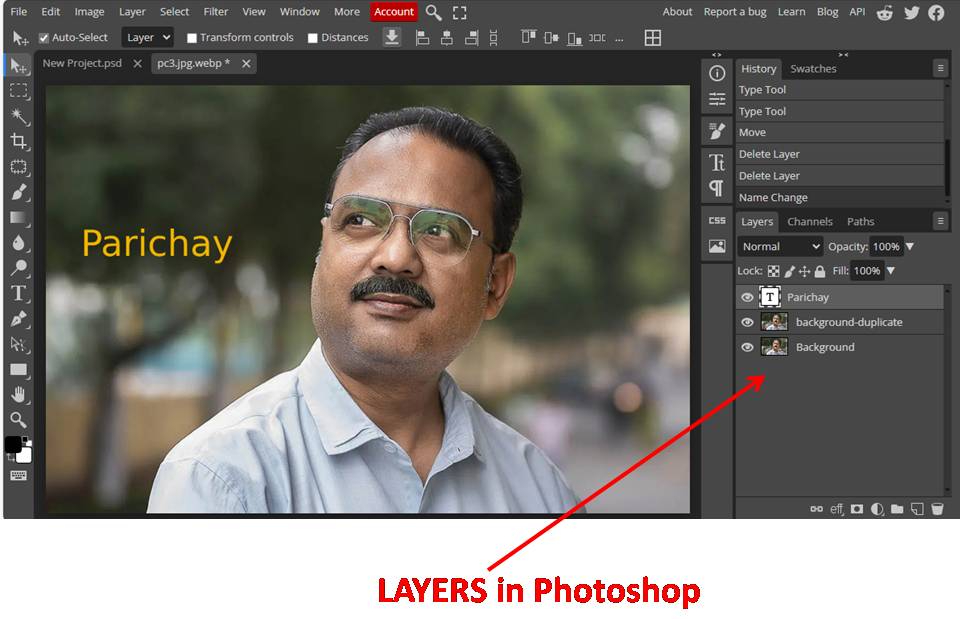
What Are Photoshop Layers?
Think of Photoshop layers like sheets of transparent paper stacked on top of each other. Each layer can contain different parts of your image, such as text, shapes, or pictures. You can move, edit, or remove one layer without changing the others. This makes editing flexible and non-destructive.
Why Are Layers Useful?
Photoshop layers help you organize your work. Imagine drawing everything on one page—changing one part might ruin everything else. Layers allow you to:
- Work on parts of an image separately.
- Fix mistakes without starting over.
- Try different effects or edits without damaging the original image.
- Create complex designs with multiple elements.
Layer Tools and Functions
1. Opacity
What it does:
Opacity controls how transparent a layer is. At 100%, the layer is completely visible. At 0%, the layer becomes invisible.
Why it’s useful:
You can blend layers together by reducing opacity. For example, if you want a logo to appear faint in the background, you can lower its opacity.
2. Blending Modes
What it does:
Blending modes change how a layer interacts with the layers beneath it. There are many modes like Multiply, Screen, Overlay, Soft Light, etc.
Why it’s useful:
Blending modes let you create special effects. For example, the Multiply mode can darken an image, while the Screen mode can brighten it. Designers use blending modes to add texture, lighting effects, and artistic touches.
3. Layer Mask
What it does:
A layer mask lets you hide parts of a layer without deleting them. You paint black on the mask to hide parts, white to reveal them, and gray to partially show them.
Why it’s useful:
It’s a non-destructive way to edit. Instead of erasing parts of an image, you can use a mask to make changes that you can undo or adjust later. It’s especially useful for combining multiple images smoothly.
4. Groups
What it does:
Groups let you combine multiple layers into one folder-like structure.
Why it’s useful:
They help you stay organized, especially in complex projects. You can move, resize, or apply effects to a whole group at once. For example, if you’re creating a website layout, you can group the header, body, and footer sections separately.
5. Layer Styles
What it does:
Layer styles can apply to layers, like drop shadows, glows, strokes (outlines), bevels, and embossing.
Why it’s useful:
They add visual impact without much effort. For instance, adding a shadow behind text can make it pop. Layer styles are also fully adjustable, so you can tweak their look anytime.
6. Lock Options
What it does:
You can lock layers in different ways – to prevent movement, editing, or transparency changes.
Why it’s useful:
It prevents accidental changes. For example, once your background is perfect, you can lock it so it doesn’t shift or get edited by mistake.
7. Clipping Mask
What it does:
A clipping mask lets one layer use the shape or transparency of another layer below it.
Why it’s useful:
This is great for adding effects or textures to specific shapes. For example, you can clip a photo into a text layer so that the image appears inside the letters.
Benefits of Using Layers in Photoshop
- Non-Destructive Editing: You can make changes without harming the original image.
- Flexibility: Easily change colors, text, or layout.
- Time-Saving: Reuse layers and styles across projects.
- Professional Quality: Layers help you create high-quality, clean, and adjustable designs.
Tips for Beginners
- Name your layers: It’s easy to get lost in 20+ layers.
- Use layer masks instead of erasing: Safer and adjustable.
- Group related layers: It helps when you move or resize parts of your design.
- Practice with basic projects: Try making a social media post or a poster.
Conclusion
Photoshop layers are essential for editing and creating digital art. Whether you’re a beginner or a pro, layers help you work smarter and more creatively. Once you understand how they work, you’ll see how powerful and fun Photoshop can be.