Adobe Photoshop is a powerful and versatile software used by photographers, designers, and digital artists to manipulate and enhance images. One essential aspect of working with Photoshop is understanding the various saving and exporting methods available. In this article, we will explore and explain these methods in detail, providing you with a comprehensive understanding of how to save and export your work effectively.
Adobe Photoshop provides various options for saving and exporting images based on your intended use. Whether you are creating graphics for web, print, or specific purposes, understanding the different formats and their functionalities is crucial for obtaining optimal results.
Understanding File Formats
Before delving into saving and exporting methods, it’s important to grasp the distinction between raster and vector images.
- Raster Images: Raster images are composed of pixels and are ideal for photographs and complex graphics. Each pixel contains color information, resulting in a detailed and realistic representation of an image. Common raster formats include JPEG, PNG, and GIF.
- Vector Images: They are created using mathematical equations and resolution-independent. They are composed of paths, curves, and shapes, making them perfect for logos, icons, and illustrations. Formats like SVG and EPS are commonly used for vector graphics.
Saving in Photoshop Formats
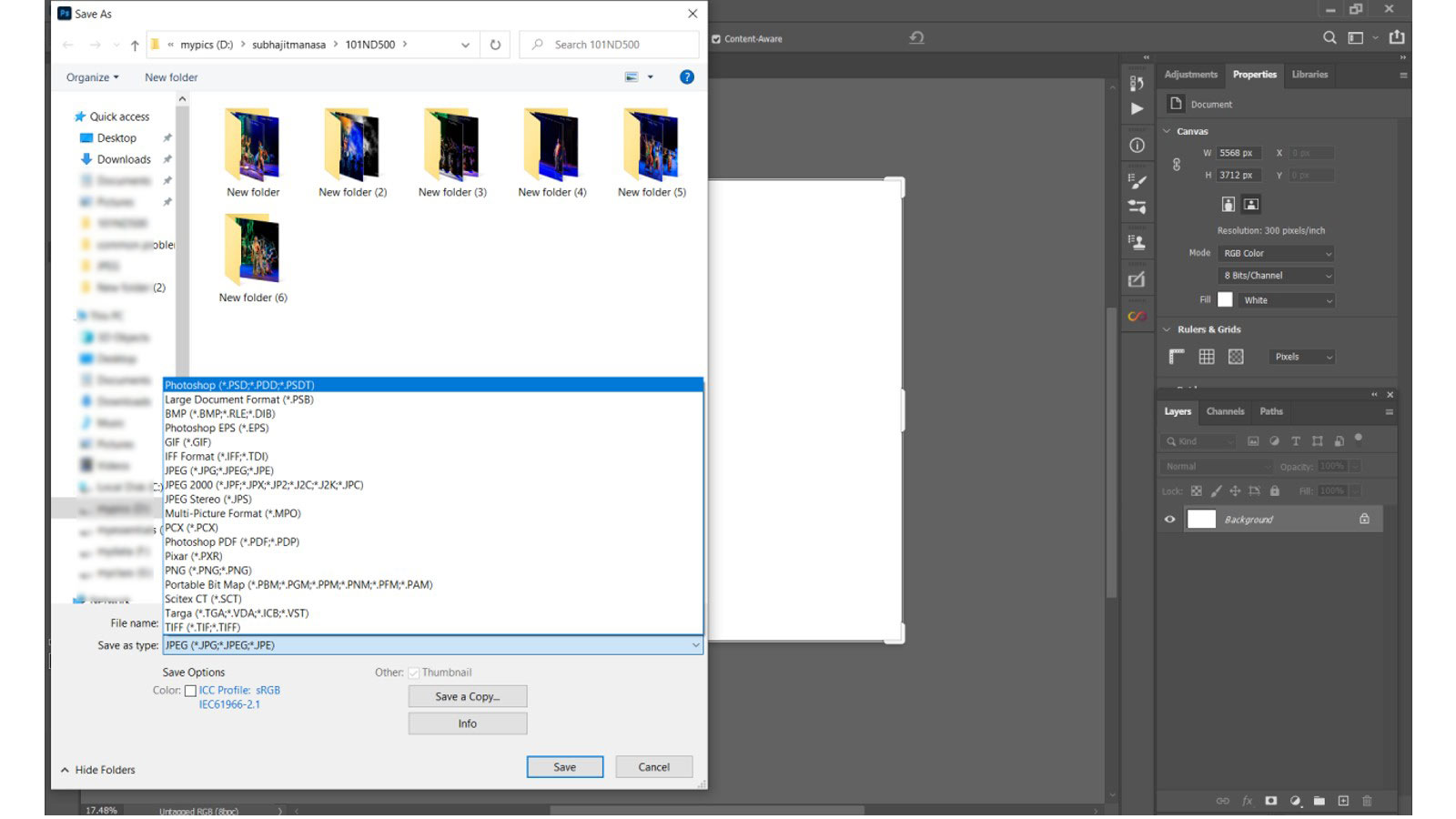
When working on a project in Adobe Photoshop, it is advisable to save your work in Photoshop formats to retain all the layers, effects, and editing capabilities.
- PSD (Photoshop Document) Format: The PSD format is the default file format of Photoshop. It supports all Photoshop features and preserves layers, masks, and adjustment settings. Saving your work as a PSD file allows you to make future edits without losing any information.
- PSB (Photoshop Big) Format: The PSB format is specifically designed for large documents that exceed the file size limitations of PSD. It supports documents with dimensions up to 300,000 pixels in width or height. When working on a project with high-resolution images or large dimensions, saving it as a PSB file ensures the preservation of all the details.
Exporting for Web
When preparing images for the web, it is important to consider factors such as file size and browser compatibility. Some commonly used formats for web export:
- JPEG (Joint Photographic Experts Group): JPEG is a widely supported format suitable for photographs and images with a wide range of colors. It uses lossy compression, which reduces file size but may result in a slight loss of quality. JPEG finds common usage for website graphics and photographs.
- PNG (Portable Network Graphics): PNG is a lossless format that supports transparency and is ideal for images with sharp edges and text. It provides a higher quality output compared to JPEG but tends to have a larger file size. PNG is a popular choice for logos, icons, and graphics that require transparency.
- GIF (Graphics Interchange Format): The GIF format supports animations and finds wide usage for simple graphics and low-resolution images. It uses a limited color palette, making it suitable for graphics with solid colors and simple animations.
- SVG (Scalable Vector Graphics): SVG is a vector-based format that allows for scalability without loss of quality. It receives widespread support and proves to be perfect for responsive web designs, logos, and icons. SVG files are lightweight. You can easily edit it using code.
Exporting for Print
When preparing images for print, it is important to ensure high-quality output and compatibility with printing processes. Here are some common formats for printing.
- TIFF (Tagged Image File Format): The industry widely accepts TIFF as a format for high-quality print images. It supports lossless compression and can handle images with multiple layers and transparency. TIFF files are large in size but it provides excellent image fidelity. Professionals commonly use it in printing.
- PDF (Portable Document Format): PDF is a versatile format that preserves the layout, fonts, and colors of a document. Print publications commonly use EPS to ensure that the final output matches the intended design, while different devices and software can easily share and print PDF files.
- EPS (Encapsulated PostScript): People commonly use EPS as a vector-based format for print graphics and illustrations. It supports both raster and vector elements and is compatible with various printing processes. Vector editing software can scale and edit EPS files because they are scalable and editable.
Saving and Exporting for Specific Purposes
Apart from web and print, there are specific scenarios where you may need to save and export images for different purposes. Here are some examples:
- Saving for Social Media: When sharing images on social media platforms, it is important to consider the recommended dimensions and file size limits. Platforms like Instagram, Facebook, and Twitter have specific requirements for optimal image display. It’s advisable to save images in formats like JPEG or PNG, depending on the type of content.
- Saving for Printing Services: If you’re planning to print your images using a professional printing service, it’s essential to check their preferred file formats and specifications. Some printing services may require specific color profiles or file formats to ensure accurate color reproduction. Professionals commonly use TIFF or PDF formats for professional printing.
- Saving for Mobile Applications: When creating graphics for mobile applications, it’s crucial to consider the device’s screen resolution and pixel density. Exporting images in multiple resolutions, such as @1x, @2x, and @3x, ensures that the graphics appear crisp and clear on different devices. Mobile app graphics used PNG or SVG formats.
Conclusion
Understanding the various saving and exporting methods in Adobe Photoshop is essential for achieving optimal results in your design and image manipulation projects. Whether you’re working on web graphics, print materials, or specific purposes, selecting the right file format ensures compatibility, quality, and efficiency. By utilizing formats like PSD, JPEG, PNG, SVG, TIFF, PDF, and EPS, you can tailor your images to meet specific requirements while preserving important elements such as layers, transparency, and resolution.
Frequently Asked Questions (FAQs)
What is the best file format for printing high-quality images?
Many people widely regard the TIFF format as the best file format for printing high-quality images. It supports lossless compression and maintains all the details and color fidelity necessary for professional printing.
Can I save a Photoshop document as a JPEG?
Yes, you can save a Photoshop document as a JPEG. Simply go to the “File” menu, select “Save As,” and choose JPEG as the file format. Please keep in mind that the JPEG format causes some loss of quality compared to the original Photoshop document because it is a lossy format.
How do I export an image with a transparent background?
To export an image with a transparent background, you can use formats like PNG or GIF. In Photoshop, ensure that the background is transparent by deleting or hiding it, then go to the “File” menu, select “Save As,” and choose PNG or GIF as the file format. The exported image will preserve transparency.
What is the difference between raster and vector images?
Raster images consist of pixels and are suitable for photographs and complex graphics. On the other hand, individuals create vector images using mathematical equations, and they are resolution in dep Vector images are ideal for logos, icons, and illustrations because they produce image without loss of quality.
Can I export a Photoshop document as a PDF?
Yes, you can export a Photoshop document as a PDF. Simply go to the “File” menu, select “Save As,” and choose PDF as the file format. This allows you to preserve the layout, fonts, and colors of your Photoshop document, making it suitable for printing and sharing across different devices.
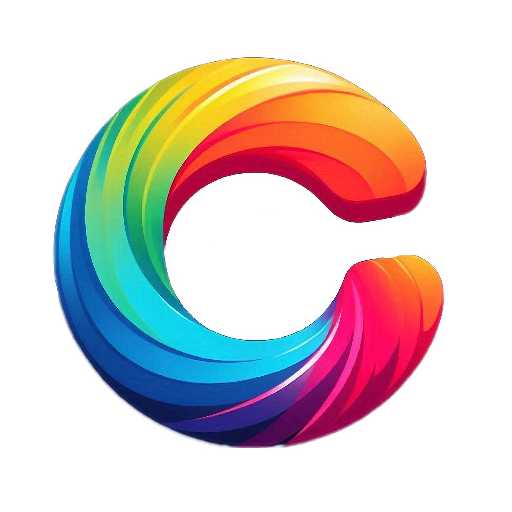
lovely article