Are you a beginner looking to explore the world of image editing and manipulation? Look no further than Adobe Photoshop. As one of the most powerful and versatile software applications for creative professionals and enthusiasts alike, Adobe Photoshop offers a wide array of tools and features to transform your ordinary photos into extraordinary works of art. In this article, we will delve into the basics of Adobe Photoshop, providing you with a solid foundation to kick-start your creative journey.
Introduction to Adobe Photoshop

Adobe Photoshop is a professional image editing software developed by Adobe Inc. It provides a comprehensive set of tools and features that enable users to edit, manipulate, and enhance digital images. Whether you are a photographer, graphic designer, or simply an enthusiast looking to unleash your creativity, Adobe Photoshop is an indispensable tool in your arsenal.
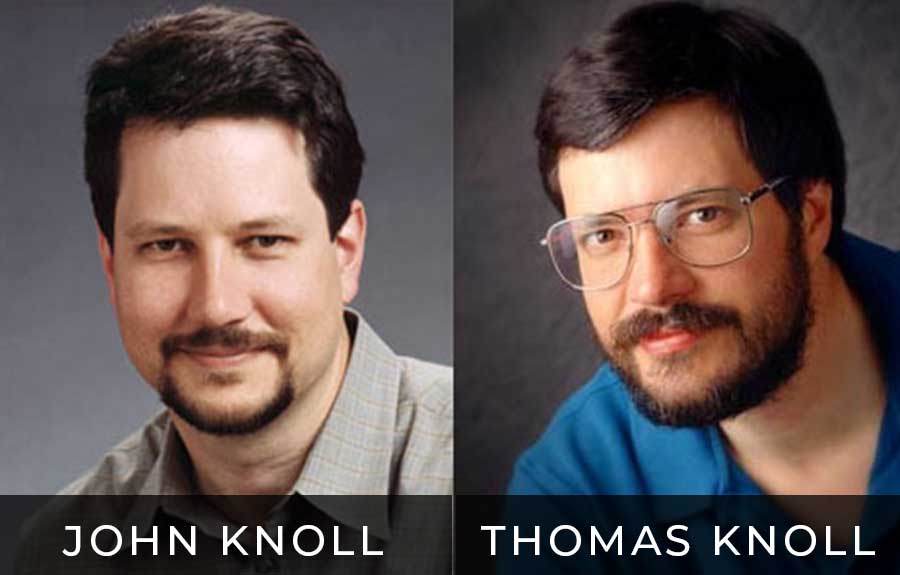
Understanding the Photoshop Interface
Upon launching Adobe Photoshop, you will be greeted with a complex yet intuitive interface. The interface consists of various panels, menus, and toolbars that allow you to access different features and functions of the software. Familiarizing yourself with the Photoshop interface is essential to efficiently navigate through the application and make the most out of its capabilities.
Essential Tools and Functions
Photoshop offers a plethora of tools and functions to perform a wide range of image editing tasks. From the selection tools for isolating specific areas to the brush tools for painting and retouching, understanding the purpose and usage of each tool is crucial. We will explore some of the essential tools and functions in Photoshop and how to effectively utilize them.
Working with Layers
Layers are one of the fundamental concepts in Photoshop. They allow you to stack and organize different elements of an image independently, providing flexibility and control over the editing process. We will delve into the concept of layers, including creating, manipulating, and applying adjustments to enhance your images.
Adjusting Colors and Tones
Color and tone adjustments can significantly impact the mood and overall aesthetic of an image. Photoshop offers a wide range of adjustment tools and features to fine-tune the colors, contrast, brightness, and other attributes of your photos. We will explore various adjustment techniques to achieve stunning and visually appealing results.
Retouching and Enhancing Images
Photoshop is widely known for its powerful retouching capabilities. Whether you want to remove blemishes, smooth skin, or correct imperfections, Photoshop provides advanced retouching tools to achieve professional-quality results. We will guide you through the process of retouching and enhancing images, enabling you to transform ordinary photos into extraordinary ones.
Applying Filters and Effects
Filters and effects add creative flair and visual interest to your images. Photoshop offers a vast collection of filters and effects that can be applied to your photos with just a few clicks. We will explore different filters and effects and demonstrate how to apply and customize them to add that wow factor to your images.
Creating and Manipulating Text
Text is a powerful element in graphic design and image editing. Photoshop allows you to create, format, and manipulate text in various ways. Whether you want to add captions, titles, or create typographic artwork, we will guide you through the process of working with text in Photoshop.
Working with Selections and Masks
Selections and masks are invaluable techniques in Photoshop that enable you to isolate specific areas or objects within an image. They allow for precise editing and adjustments, ensuring that only the intended parts are affected. We will cover different selection and masking techniques to help you master this essential aspect of image editing.
Saving and Exporting Your Work
Once you have completed your editing process, it’s crucial to save and export your work in the appropriate format. Photoshop offers various file formats and options to choose from, depending on your intended use. We will discuss the different saving and exporting methods to ensure your images look their best in different scenarios.
Keyboard Shortcuts for Efficiency
Efficiency is key when working with any software application, and Photoshop is no exception. Learning and utilizing keyboard shortcuts can significantly speed up your workflow and improve productivity. We will share some essential keyboard shortcuts that will make your Photoshop experience smoother and more efficient.
Tips and Tricks for Productivity
In addition to keyboard shortcuts, there are numerous tips and tricks that can further enhance your productivity in Photoshop. From hidden features to lesser-known techniques, we will uncover some gems that will take your editing skills to the next level.
Resources for Further Learning
Learning Adobe Photoshop is a continuous journey, and there are abundant resources available to expand your knowledge and skills. We will provide a curated list of reputable websites, tutorials, and online courses that can help you further explore and master the various aspects of Photoshop.
Troubleshooting Common Issues
As with any software, encountering issues and challenges is inevitable. We will address some common problems and glitches that Photoshop users may encounter and provide troubleshooting tips and solutions to overcome them effectively.
Conclusion
In conclusion, Adobe Photoshop is an incredibly powerful tool for image editing and manipulation. By mastering the basics outlined in this article, you will have a solid foundation to unleash your creativity and create stunning visuals. Remember to practice, experiment, and continue learning to unlock the full potential of Adobe Photoshop.
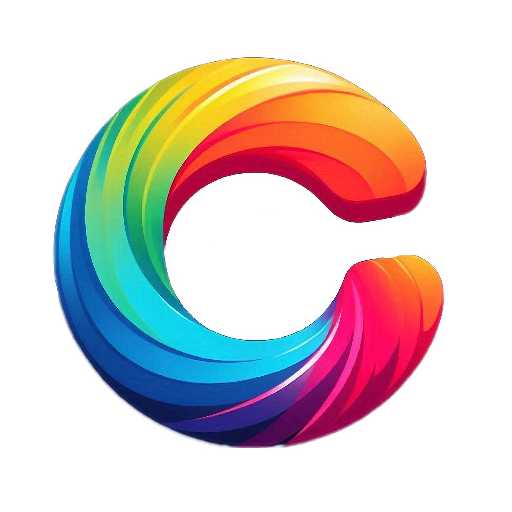
It is an asset for clickstory